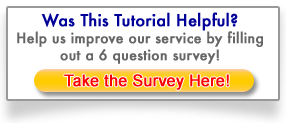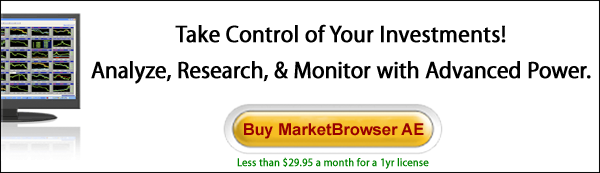MarketBrowser Tutorial #6 -
Stay Organized: Divide Your Work into Saved Worksheets
We've all seen web pages that show you a snapshot of a stock. Useful, but limited. MarketBrowser is different. It uses the desktop power to visualize the markets just the way you want. Your views, ideas and explorations are saved as MarketBrowser Worksheets, as many as you like. A MarketBrowser worksheet is simply a collection of charts/graphs grouped within a file and saved, typically, onto your hard drive. After entering your stocks and funds into MarketBrowser, saving your worksheet prevents you from losing your work and having to repeat the process.
1. What Worksheets Are Good For
So what good are worksheets? We'll tell you:
- Organize Your Investments - It can be fun to throw 50 stocks into one display, but maybe it's more helpful to have a "My Tech Stocks" worksheet plus a "My Utilities Investments" worksheet plus a "Small Caps" worksheet. Work faster by staying organized!
- Template Driven Analysis - Developed a thorough, 10 chart analysis that you'd like to apply to other stocks? Save the analysis as a worksheet. Then substitute different symbols in the source chart. Each time you change the source symbol, your worksheet adjusts-creating your personal analytic calculations. Or get ideas from other people by downloading templates from the MarketBrowser App Center!
- Compare Hypothetical Tests - Back-testing a sophisticated set of conditions? Save different variations as different worksheets, so you can compare and update the results of different strategies and variables as time goes on.
- Instant Client Service - Switch effortlessly from "John's Holdings & Strategy" to "Kelly's Holdings & Strategy" by saving each client's important numbers as a worksheet. Talking to Kelly when John calls looking for a number? No problem, just open John's worksheet and you've got comprehensive, updated data for him instantly.
2. How to Use Worksheets in MarketBrowser
As discussed above, MarketBrowser enables you to save your work and ideas on your computer as a worksheet file (extension ".xpw"). Once you have determined you would like to save your work, just go to the 'File' menu, depicted here.
- New worksheet ~ Creates a new blank worksheet with the default number of empty charts. Depending on your version of MarketBrowser you may be able to add additional charts from the 'Windows' menu.
- Open Worksheet ~ Opens an existing saved worksheet. By default MarketBrowser worksheet files are saved and opened from your "My Documents" directory and they will use the file extension ".xpw"
- Close Worksheet ~ Closes the current worksheet.
- Save Worksheet ~ Saves the current worksheet to file. If this is the first time you've saved the worksheet you'll be prompted to type in name for the worksheet.
- Save Worksheet As... ~ Allows you to save the current worksheet under a different name, effectively making a copy of an existing worksheet.
- Send Worksheet ~ This new feature (as seen at the top of this message) allows you to share your MarketBrowser worksheets with friends and colleagues.
|

|
Note: Before creating a new worksheet or opening/closing an existing worksheet, you will be prompted to save your changes.
3. The MarketBrowser App Center
The worksheet functionality of MarketBrowser AE allows us to do much more than just save our work. We can share our templates and ideas in the form of Worksheet Applications at the MarketBrowser App Center. The App Center allows you to download analytics templates developed by other users, save them as templates, then substitute your symbols into their analysis. Or even modify the analysis to fit your own needs! Check out our app center here!
Thank you for reading...
We hope you have enjoyed this MarketBrowser AE tutorial. If you have suggestions or topics you would like to see, please contact us.
Welcome to the MarketBrowser family!
Warmest Regards,
The MarketBrowser Team
PS. Please help us improve these tutorials!
Take 3 minutes to tell us what you thought...
|